Record an appraisal via Carcheck
Please log in to autobizOffice with your access data:
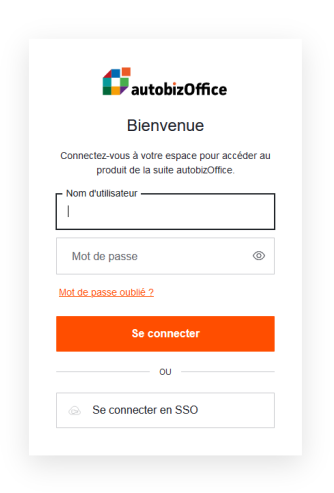
After logging in, you will arrive at the Trade-in price dashboard. This contains several tabs with information on appraisals and trade-in price guarantees already saved in the CarCheck software...
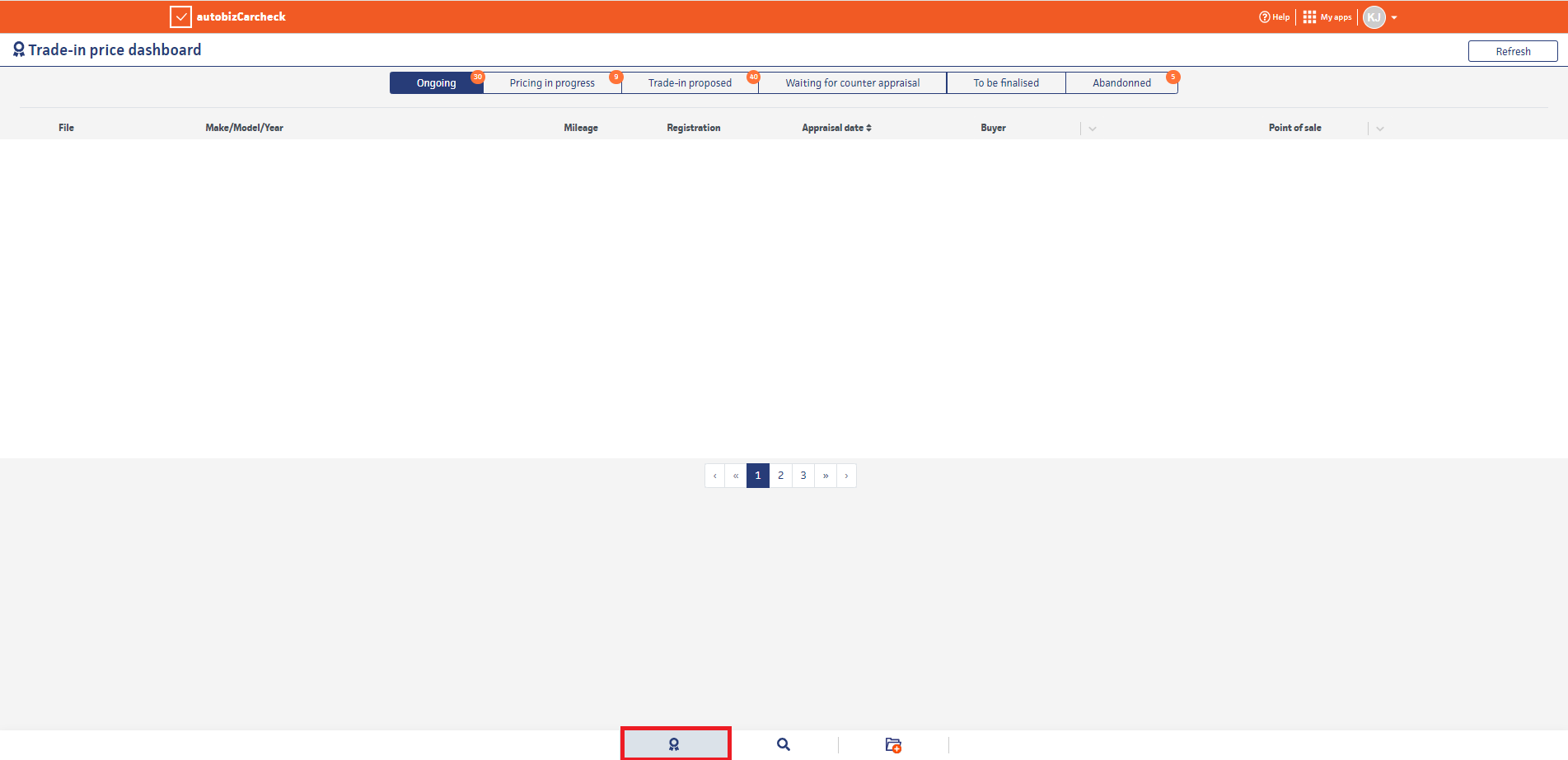
In addition to the Trade-in price dashboard page, there are two others...File Search and Create a trade-in price file.
After logging in, you will arrive at the Trade-in price dashboard. This contains several tabs with information on appraisals and trade-in price guarantees already saved in the CarCheck software...
In addition to the Trade-in price dashboard page, there are two others...File Search and Create a trade-in price file.
To open the Create a trade-in price file page hit the add file icon at the bottom of the Trade-in price dashboard...
After selecting the Create a trade-in price file your branch is displayed in the Point of Sale field:
By hitting the button Create a trade-in price file, a new process for the appraisal of a vehicle is begun:
Selecting this button takes you to a menu with two options - by default the tab Registration is called up, via which - by entering the VIN - the vehicle data can usually be automatically populated.
If necessary the data of the vehicle can also be entered manually via the tab Details. Type in the data or selected via the drop-down list depending on the field. Most of the fields are marked as mandatory, some as optional - for a precise pricing of the vehicle we recommend to complete all data fields - incl. optional queries - if possible.
In the case of manual entry, the entry or selection of applicable data can only proceed in the specified chronological order. After all the required data of the vehicle is entered, the next page is released by selecting the Confirm button (colour marking changes to orange).
This completes the first vehicle details file . This can be revisited at any time from the file overview page. The next step is to input the appraisal of the vehicle. To do this open the second file title Appraisal by selecting the button "Continue appraisal":
Various categories are present here. The recording of the data can take place in a sporadic order and does not necessarily have to correspond to the order given by default. As soon as all data has been entered, it can be saved and transmitted via the button ''Submit'':
Related Articles
What is the Omnichannel appraisal reference number?
When a customer requests a trade-in price connected to a new car offer via the Stellantis Omnichannel website they will recieve a reference number sent via e-mail or sms. If the customer does not finalise this deal within Omnichannel and instead ...How do I link the Trade-in price guarantee from Carcheck to a new Stellantis car offer?
As soon as the appraisal is completed and a guaranteed trade-in price has been returned, the Carcheck file moves from the Pricing in progress to the Trade-in price proposed tab. Select the Trade-in proposed tab in the trade-in price dashboard of ...“NRM Record ID” - what is it & where/how to find it
As soon as a guaranteed trade-in price is submitted by autobiz, the status of the appraisal file changes from ''Pricing in progress'' to ''Trade-in proposed''. At the same time, an NRM record ID is generated which can be added as a reference in the ...How do I find an appraisal file in Carcheck?
To find an appraisal file in Carcheck log into the system and click on the search function button at the bottom of the Trade-In Price Dashboard (main screen)... ..then enter your search criteria into the fields below... NB: you will normally only ...File rejected due to incorrect Photos / data. How can I progress?
The pricing team first looks at the Carcheck vehicle file. If any data or information for the determination of a price is missing, you will receive an e-mail from the Pricing Manager with a comment on what exactly is still required or what needs to ...